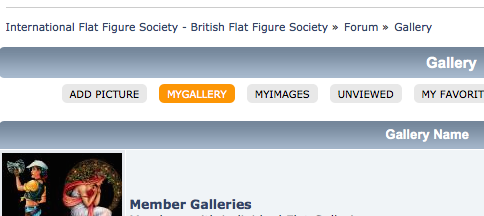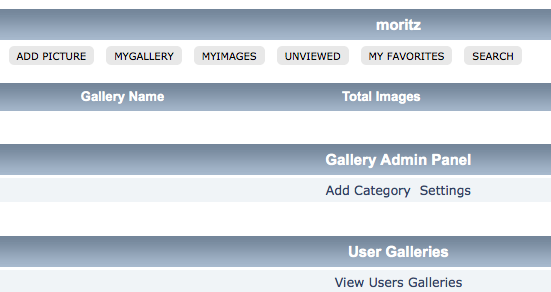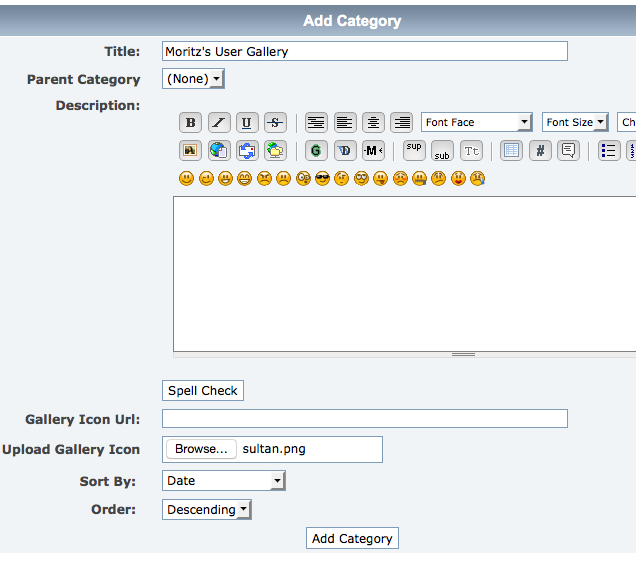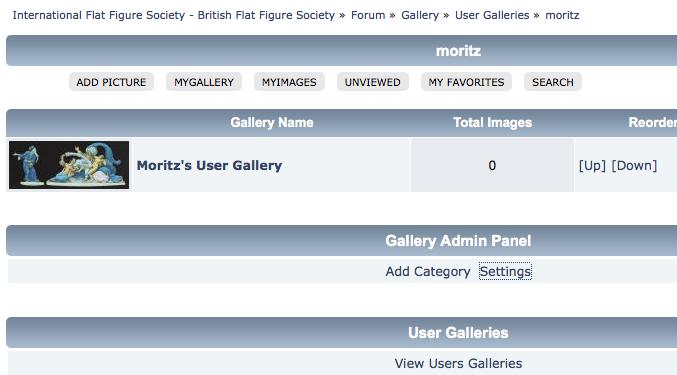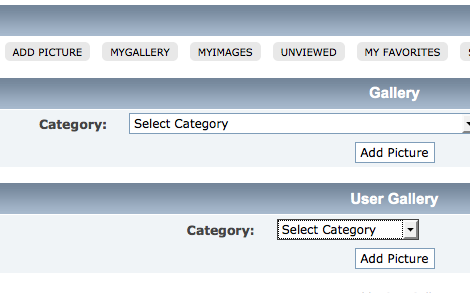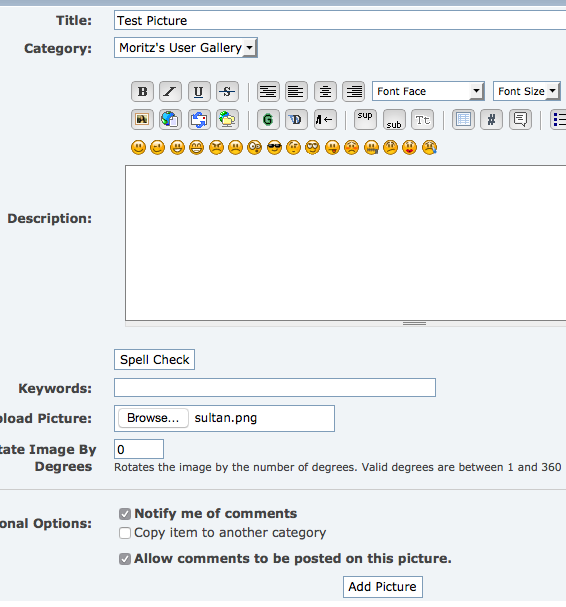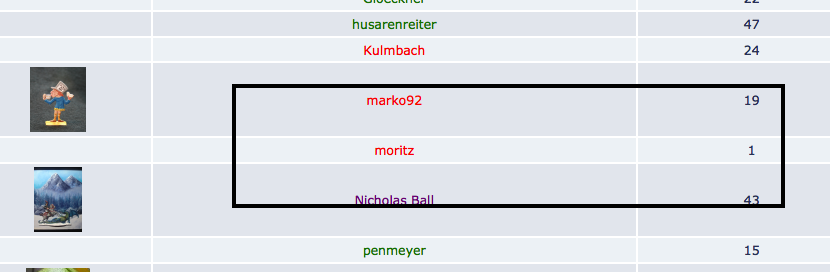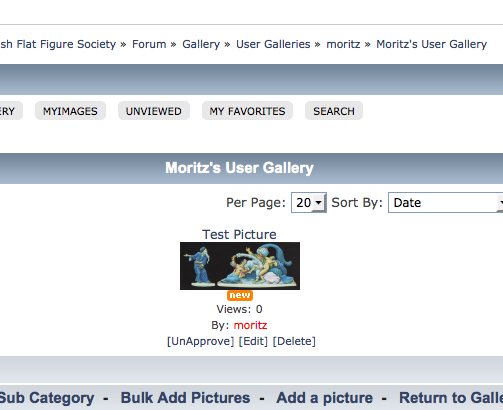If you are a Member or Associate on the Site and wish to show off your work you have access to your own Gallery. How is not very clear with the software we are using so here are the steps.
1. Go to the Gallery Section and Click on My Gallery
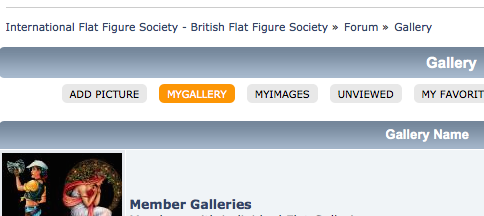
2. You can control your own Gallery from the middle item here titled Gallery Admin Panel
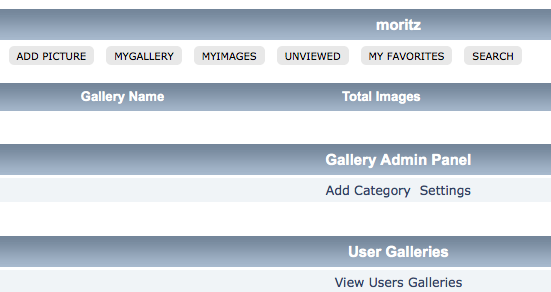
3. Click on Add Category to add a new section to your Personal Gallery and add an icon
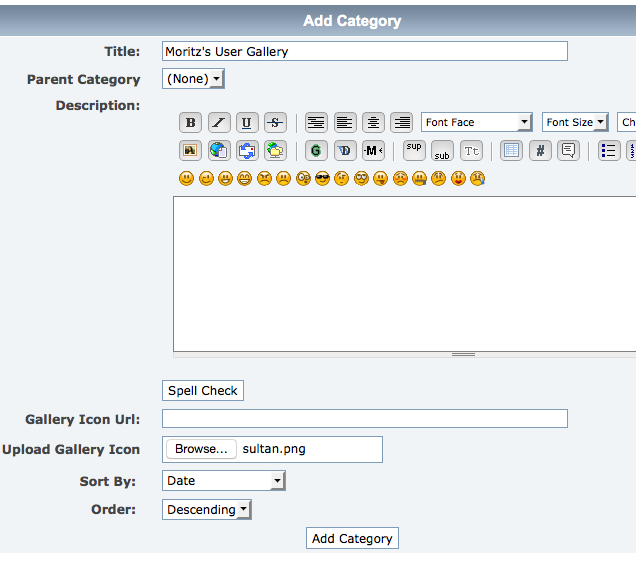
4. You can also title your Personal Gallery by clicking on Settings under Gallery Admin Panel
5. Here is the result of setting up a Category and adding an icon
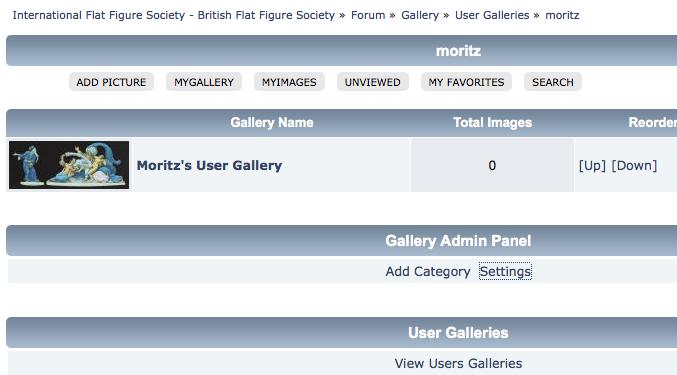
6. Now to add pictures. Click on My Gallery again and choose Select Category at the bottom under User Gallery. You will notice it has the Gallery we just set up - Moritz's User Gallery.
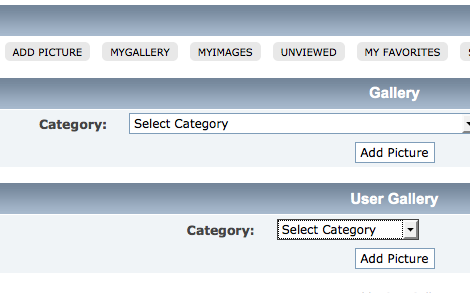

7. Click Add Picture and on the following screen select and add pictures from your computer.
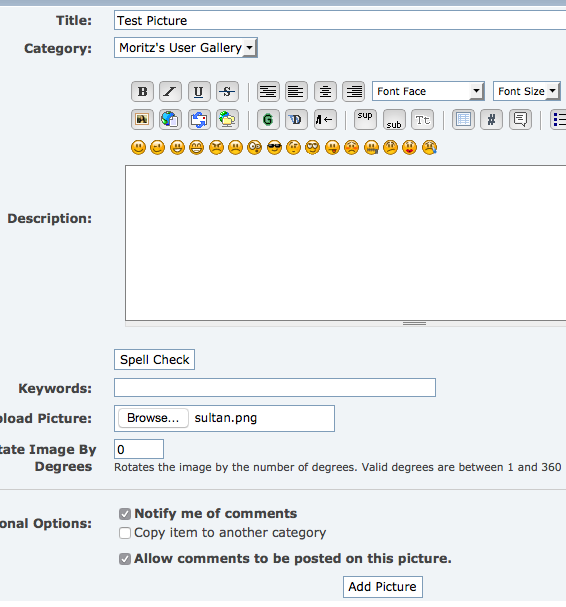
8. The final result is your own User Gallery displaying under Member Galleries
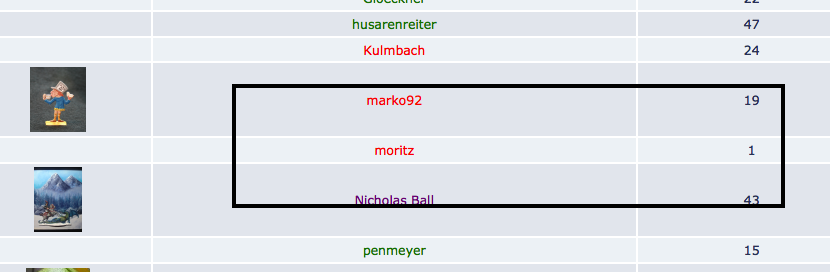
9. Which when clicks shows the new image.
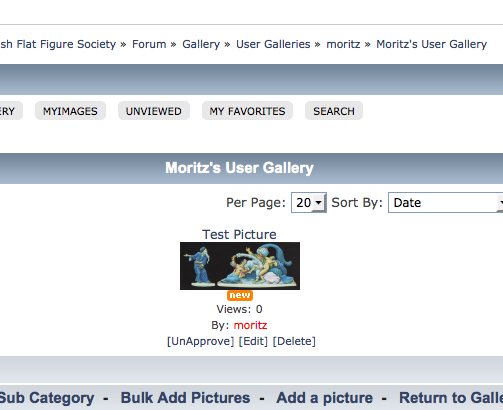
If you have questions - and this is not the easiest feature - send a message to the Site Admin. Please feel try this out, you can easily delete your own Gallery from this same area so there is no harm in trying.