Categories
FAQ list
- Do I have to register?
- Creating a Hyperlink in your message
- Smilies
- How to format text with Bold, Italic, Quote, etc...Ther
- Lost Password
- Moderators
- What is COPPA?
- Cookies
- Editing your profile & Avatars
- Signatures
- Membeship in IFFS - BFFS - Member Benefits
- BFFS Journal
- Rules of Conduct
- Posting photos from another site like PhotoBucket
- Displaying Images inline with Text
- About IFFS - BFFS
- Vendor Site - what is it
- Time Zone Display
- Lost BFFS Membership
- Changing the display of the Sidebar.
- Posting Photos from Your Computer
- Bulk File Upload
- General Assistance - Questions
- Viewing most recent posts
- Adding a User Gallery
The British Flat Figure Society was formed to bring together English speaking enthusiasts for the flat tin figure, from the United Kingdom.
The International Flat Figure Society was formed with BFFS to further expand this organization around the world. It's core members include those from the BFFS and a link to the original BFFS site is still maintained.
The Society seeks to encourage the collecting, studying, painting and displaying of the flat tin figure in all its forms.
A quarterly Journal is produced, with colour pages included in two issues per year. The range of articles is diverse, reflecting the diversity of the flat tin figure, and each Journal includes pages devoted to newly released figures.
A friendly, non-competitive meeting is held once a year and the Society is represented at some model figure events such as Euromilitaire and Kulmbach. Notice of these is given in the Forum.
Membership is open to all and is not restricted to the United Kingdom. Registration at the Forum is open to all, members and non-members alike, but anyone not giving a real email address will be deleted.
Full membership includes a Quarterly Journal as well as greater access to the site.
Some further history on BFFS is also available here:
http://www.intflatfigures.org/index.php?topic=137.0
The International Flat Figure Society was formed with BFFS to further expand this organization around the world. It's core members include those from the BFFS and a link to the original BFFS site is still maintained.
The Society seeks to encourage the collecting, studying, painting and displaying of the flat tin figure in all its forms.
A quarterly Journal is produced, with colour pages included in two issues per year. The range of articles is diverse, reflecting the diversity of the flat tin figure, and each Journal includes pages devoted to newly released figures.
A friendly, non-competitive meeting is held once a year and the Society is represented at some model figure events such as Euromilitaire and Kulmbach. Notice of these is given in the Forum.
Membership is open to all and is not restricted to the United Kingdom. Registration at the Forum is open to all, members and non-members alike, but anyone not giving a real email address will be deleted.
Full membership includes a Quarterly Journal as well as greater access to the site.
Some further history on BFFS is also available here:
http://www.intflatfigures.org/index.php?topic=137.0
If you are a Member or Associate on the Site and wish to show off your work you have access to your own Gallery. How is not very clear with the software we are using so here are the steps.
1. Go to the Gallery Section and Click on My Gallery
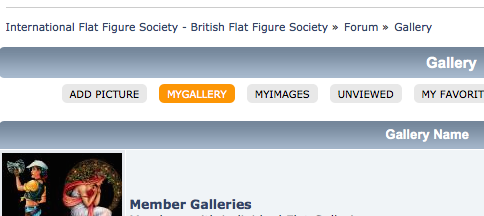
2. You can control your own Gallery from the middle item here titled Gallery Admin Panel
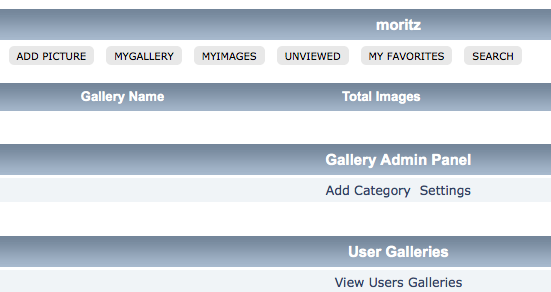
3. Click on Add Category to add a new section to your Personal Gallery and add an icon
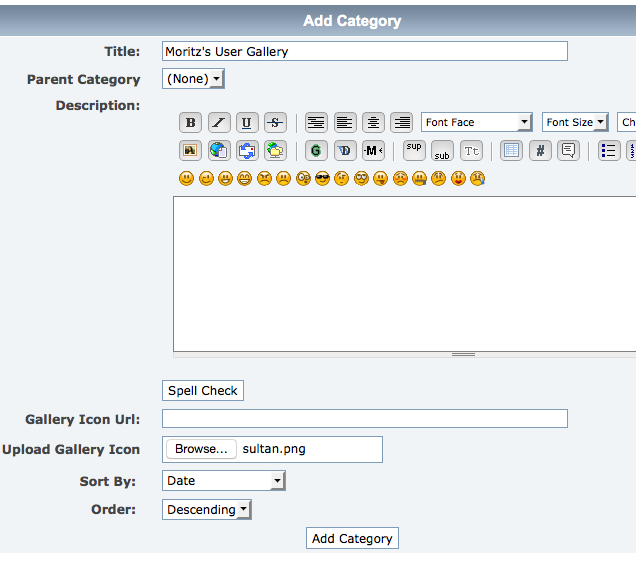
4. You can also title your Personal Gallery by clicking on Settings under Gallery Admin Panel
5. Here is the result of setting up a Category and adding an icon
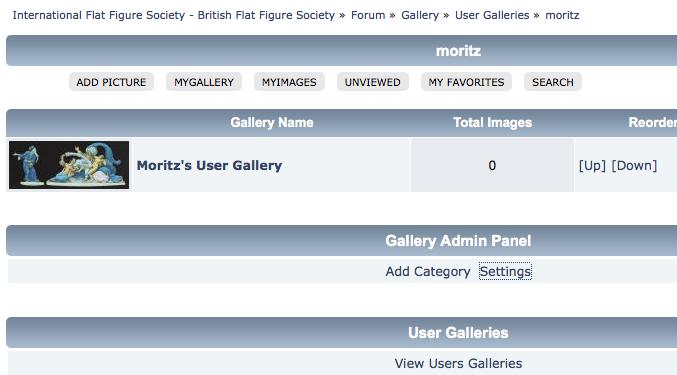
6. Now to add pictures. Click on My Gallery again and choose Select Category at the bottom under User Gallery. You will notice it has the Gallery we just set up - Moritz's User Gallery.
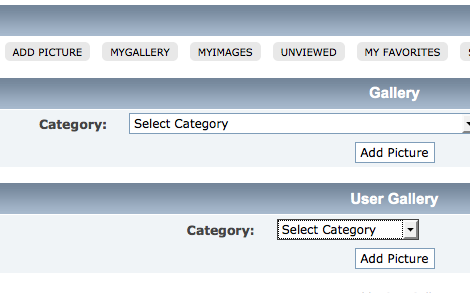

7. Click Add Picture and on the following screen select and add pictures from your computer.
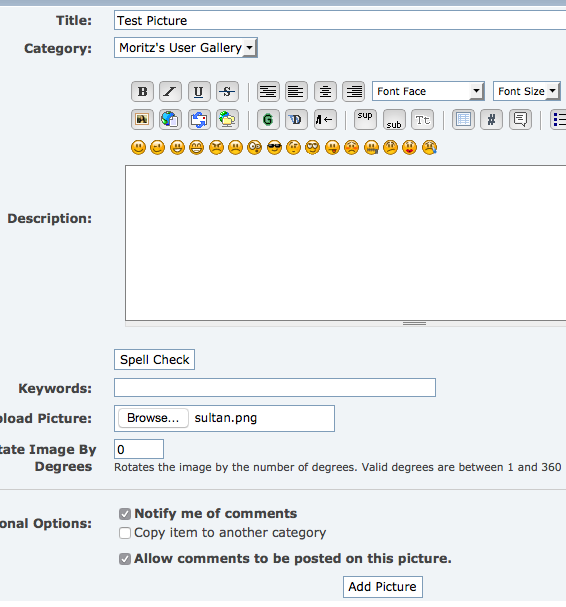
8. The final result is your own User Gallery displaying under Member Galleries
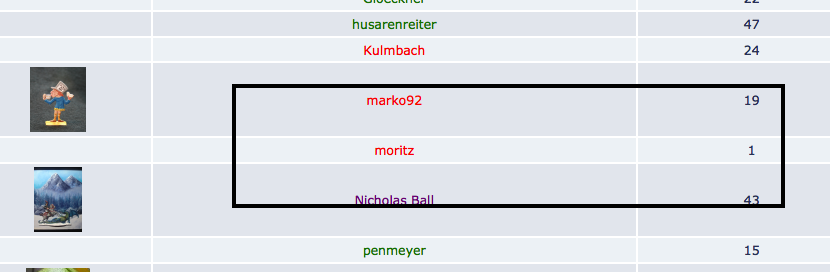
9. Which when clicks shows the new image.
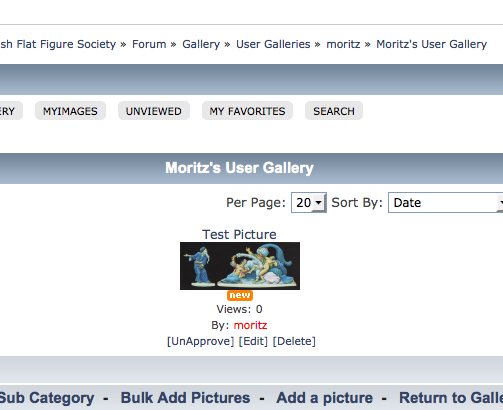
If you have questions - and this is not the easiest feature - send a message to the Site Admin. Please feel try this out, you can easily delete your own Gallery from this same area so there is no harm in trying.
1. Go to the Gallery Section and Click on My Gallery
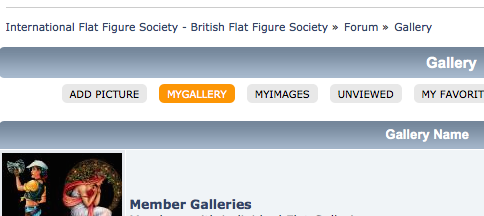
2. You can control your own Gallery from the middle item here titled Gallery Admin Panel
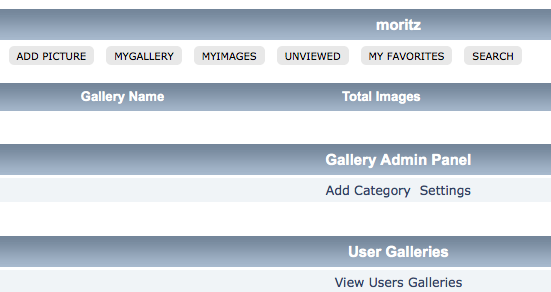
3. Click on Add Category to add a new section to your Personal Gallery and add an icon
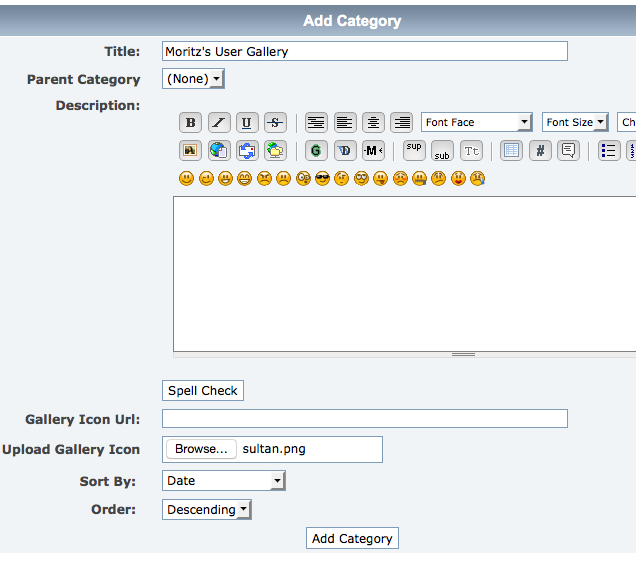
4. You can also title your Personal Gallery by clicking on Settings under Gallery Admin Panel
5. Here is the result of setting up a Category and adding an icon
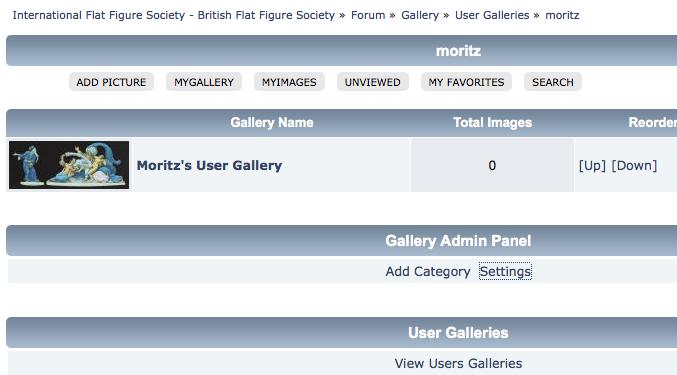
6. Now to add pictures. Click on My Gallery again and choose Select Category at the bottom under User Gallery. You will notice it has the Gallery we just set up - Moritz's User Gallery.
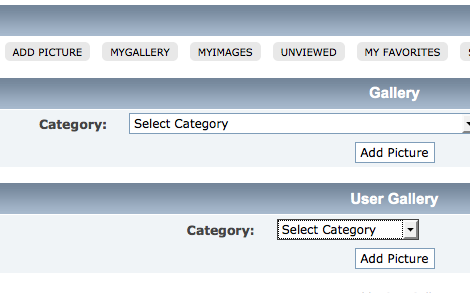

7. Click Add Picture and on the following screen select and add pictures from your computer.
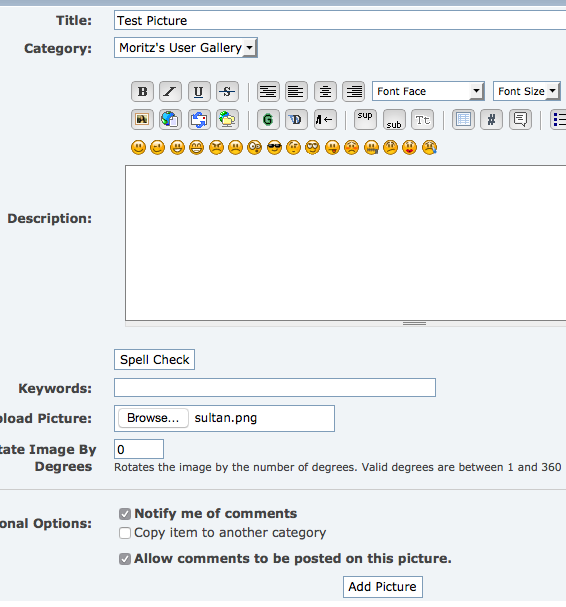
8. The final result is your own User Gallery displaying under Member Galleries
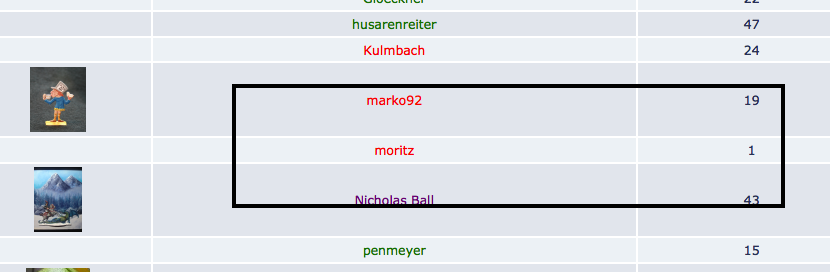
9. Which when clicks shows the new image.
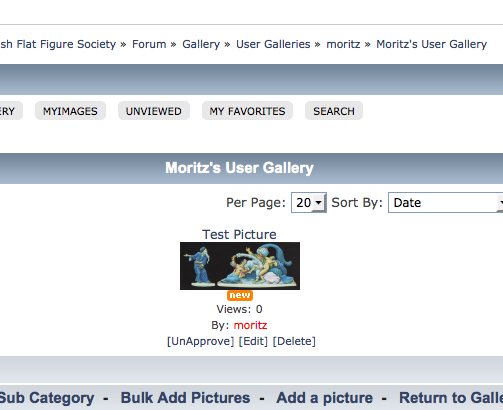
If you have questions - and this is not the easiest feature - send a message to the Site Admin. Please feel try this out, you can easily delete your own Gallery from this same area so there is no harm in trying.
The Journal is published in February, May, August and November. The February and August issues have four pages of colour. The articles reflect the variety of the flat figure and the interests of members. There are articles, on collecting ? a particular editor, theme or period for example; painting ? medium, techniques, etc; display ? individually, in groups, dioramas and vignettes; and on historical or biographical information that may be relevant to flats. It is usually quite an eclectic mix.
In each Journal are regular features on new figures and diary dates. We welcome information or articles from editors who may wish to contribute. Space can always be made available for members advertising surplus stock or requesting figures or information.
A sample journal is available here:
Past journals are available for download by members.
In each Journal are regular features on new figures and diary dates. We welcome information or articles from editors who may wish to contribute. Space can always be made available for members advertising surplus stock or requesting figures or information.
A sample journal is available here:
Past journals are available for download by members.
One handy option for loading files is the Bulk File Upload option that will allow you to upload up to 10 images at once. (Note: this is note available in your personal Gallery but, will be present in all of the other Gallery options.)
This will be most helpful for things like show pictures.
The option is available at the bottom of most of the galleries:

Click on Bulk Add Pictures and you will see the following screen:

You can select up to 10 pictures at a time from screen. You will Need to enter in a Title for each, Description is optional.
NOTE: Though 10 files are allowed the MAXIMUM UPLOAD size is 7 mb at any one time. You may need to resize larger pictures or upload them in smaller groups.
This will be most helpful for things like show pictures.
The option is available at the bottom of most of the galleries:

Click on Bulk Add Pictures and you will see the following screen:

You can select up to 10 pictures at a time from screen. You will Need to enter in a Title for each, Description is optional.
NOTE: Though 10 files are allowed the MAXIMUM UPLOAD size is 7 mb at any one time. You may need to resize larger pictures or upload them in smaller groups.
You have the ability to disable the latter two but it is not terribly intuitive. There are two areas that control Posts and Topics - area 1 and 2.
Initial display
Clicking on the button shown as 1 will hide the sidebar all together.
After clicking 1 the sidebar is hidden
You can also selectively collapse Recent Posts or Topics by clicking on the buttons marked 2 in the first picture.
or clicking on buttons marked 2 will collapse the columns only.
These changes will remain every time you use the site. (This behavior is true everywhere you see a - or + button throughout the site.
Initial display
Clicking on the button shown as 1 will hide the sidebar all together.
After clicking 1 the sidebar is hidden
You can also selectively collapse Recent Posts or Topics by clicking on the buttons marked 2 in the first picture.
or clicking on buttons marked 2 will collapse the columns only.
These changes will remain every time you use the site. (This behavior is true everywhere you see a - or + button throughout the site.
These Forums use cookies to store the following information: the last time you logged in, your Username and your Encrypted Password. These cookies are stored on your hard drive. Cookies are not used to track your movement or perform any function other than to enhance your use of these forums. If you have not enabled cookies in your browser, many of these time-saving features will not work properly. Also, you need to have cookies enabled if you want to enter a private forum or post a topic/reply.
You may delete all cookies set by these forums in selecting the "logout" button at the top of any page.
You may delete all cookies set by these forums in selecting the "logout" button at the top of any page.
You can easily add a hyperlink to your message.
All that you need to do is type the URL (http://www.britishflatfigures.org.uk/forum/), and it will automatically be converted to a URL (http://www.britishflatfigures.org/forum/)!
The trick here is to make sure you prefix your URL with the http://, https:// or file://
You can also add a mailto link to your message by typing in your e-mail address.
This Example:
flatadmin@flatfigures.org
Outputs this:
webmaster@flatfigures.org
Another way to add hyperlinks is to use the linkto tags
This Example:
http://www.britishflatfigures.org.uk/forum/ takes you home!
Outputs This:
http://www.britishflatfigures.org/forum/ takes you home!
If you use this tag: description you can add a description to the link.
This Example:
Take me to British Flat Figure Society
Outputs This:
Take me to British Flat Figure Society
This Example:
If you have a question E-Mail Me
Outputs This:
If you have a question E-Mail Me
Images can be shown in the topic display with this simple trick.
As you are composing a topic add a couple of attachments - The code in the message needs to look as follows:

After which you will get it included in the text rather than below.
See example poster here: http://www.intflatfigures.org/index.php?topic=27.msg73#msg73
As you are composing a topic add a couple of attachments - The code in the message needs to look as follows:

After which you will get it included in the text rather than below.
See example poster here: http://www.intflatfigures.org/index.php?topic=27.msg73#msg73
Yes, registration is required if you wish to Post or Add new content. You can freely view the site content without registration.
Registration is free and only takes a few minutes. The only required fields are your Username, which may be your real name or a nickname, a Password, and a valid e-mail address.
You will need a valid email address to register as registration requires confirmation via email.
Unfortunately due to the number of spammers trying to register you will need to answer three simple questions to register as well.
None of your information will be used or shared for any other purpose outside of registration.
Registration is free and only takes a few minutes. The only required fields are your Username, which may be your real name or a nickname, a Password, and a valid e-mail address.
You will need a valid email address to register as registration requires confirmation via email.
Unfortunately due to the number of spammers trying to register you will need to answer three simple questions to register as well.
None of your information will be used or shared for any other purpose outside of registration.
An Avatar is a picture persona that will be displayed along with your posts. To set one up simply click on the menu item Profile - Forum Profile which will display a menu as below.

- In order to choose your won avatar you will need to have a picture available on your local computer. In the Personalized Picture section simply click on Choose File and select the picture you wish to display.
Another nice feature available here is setting your Location which will display with all of your posts. Location can be entered in your profile section as shown above as well.
With the modifications mentioned, posts will display as below:

You may easily change any information stored in your registration profile by using the "profile" link located near the top of each page. Simply identify yourself by typing your Username and Password and all of your profile information will appear on screen. You may edit any information (except your Username).
- In order to choose your won avatar you will need to have a picture available on your local computer. In the Personalized Picture section simply click on Choose File and select the picture you wish to display.
Another nice feature available here is setting your Location which will display with all of your posts. Location can be entered in your profile section as shown above as well.
With the modifications mentioned, posts will display as below:

You may easily change any information stored in your registration profile by using the "profile" link located near the top of each page. Simply identify yourself by typing your Username and Password and all of your profile information will appear on screen. You may edit any information (except your Username).
There are a number of Global Moderators online frequently as well as the Admin who can be reached by sending them a message via My Messages at the top of the forum.
For other questions or general Assistance the Site Admin can be contacted via email at:
mailto:flatadmin@intflatfigures.org
For other questions or general Assistance the Site Admin can be contacted via email at:
mailto:flatadmin@intflatfigures.org
If you were a Member on the BFFS site and your current status on this site does not reflect that you will need let the site ADMIN or one of the Moderators know and you will be upgraded.
To contact the Site Admin you can send a message to mark92 by clicking on the My Messages menu item above.
To contact the Site Admin you can send a message to mark92 by clicking on the My Messages menu item above.
Changing a lost password is simple, assuming that e-mail features are turned on for this forum. All of the pages that require you to identify yourself with your Username and Password carry a "lost Password" link that you can use to have a code e-mailed instantly to your e-mail address of record that will allow you to create a new password. Because of the Encryption that we use for your password, we cannot tell you what your password is.
If you can to have problems or need assistance the Admin can be contacted at mailto:flatadmin@intflatfigures.org
If you can to have problems or need assistance the Admin can be contacted at mailto:flatadmin@intflatfigures.org
Membership in IFFS-BFFS grants access to quite a bit more content on the site. Additionally a Member receives the Quarterly BFFS Journal and can download older versions of the journal as well. You will also have access to BFFS sponsored figures produced by the Society. A quarterly Journal is produced, with colour pages included in all issues. The range of articles is diverse, reflecting the diversity of the flat tin figure, and each Journal includes pages devoted to newly released figures.
Membership is on a yearly basis and can be handled via your profile on the site. Simply go to Profile - Actions - Paid Subscriptions.
Subscriptions for 2023 are:
The following three options include a printed copy of the Journal as well as access the Journal online in PDF form as well as all past journals online.
UK - £ 25.00
Rest of Europe - £ 30.00
Rest of World - £ 35.00
Online Only includes the Journal but, only as a PDF option, i.e. no printed Journal is sent. All past Journals are available online.
Online only - £ 18.00
Subscriptions are handled via PayPal or directly via email to the club treasure:
edhumph@btinternet.com
Members also have access to back issues of the BFFS Journal for download in PDF form with issues 1 - current currently available. As of March 2013, 108 are available.
Membership is on a yearly basis and can be handled via your profile on the site. Simply go to Profile - Actions - Paid Subscriptions.
Subscriptions for 2023 are:
The following three options include a printed copy of the Journal as well as access the Journal online in PDF form as well as all past journals online.
UK - £ 25.00
Rest of Europe - £ 30.00
Rest of World - £ 35.00
Online Only includes the Journal but, only as a PDF option, i.e. no printed Journal is sent. All past Journals are available online.
Online only - £ 18.00
Subscriptions are handled via PayPal or directly via email to the club treasure:
edhumph@btinternet.com
Members also have access to back issues of the BFFS Journal for download in PDF form with issues 1 - current currently available. As of March 2013, 108 are available.
Moderators control individual forums. They may edit, delete, or prune any posts in their forums. If you have a question about a particular forum, you should direct it to your forum moderator.
Photobucket and Flicker are two of many popular image hosting sites that allow you to host your images for free. Once you have joined an image hosting site you can upload your digital images from you camera to your computer, then to your chosen site. Once uploaded, you can create a 'hotlink' in your post here to make the image appear here. This can be done a couple of different ways. Sites like Photobucket display the necessary code when you float your mouse over the image there - look for the one beginning IMG and simply copy and drop that code into your post here.
It should look something like:
[IMG ]http://i229.photobucket.com/albums/ee226/tHEcONCH_photos/Seb008.jpg
(note that I have added a space in the first part of the image code to stop it working and enable you to see the code)
Alternatively you can use the IMG button on this site and then copy the URL link in between. You can get the URL link for any image on the web by going to the image, right clicking your mouse over it, and then going to properties. The URL will be displayed. This method is particularly useful if you want to 'burgle' an image from somewhere, but be aware copyright may apply to some images and you should not hotlink them.
It is a good idea to use the preview button (beside the submit button) to check that the image or video displays as you intend it to. Once you are happy, hit the submit button. Once submitted the above image link displays as:

It should look something like:
[IMG ]http://i229.photobucket.com/albums/ee226/tHEcONCH_photos/Seb008.jpg
(note that I have added a space in the first part of the image code to stop it working and enable you to see the code)
Alternatively you can use the IMG button on this site and then copy the URL link in between. You can get the URL link for any image on the web by going to the image, right clicking your mouse over it, and then going to properties. The URL will be displayed. This method is particularly useful if you want to 'burgle' an image from somewhere, but be aware copyright may apply to some images and you should not hotlink them.
It is a good idea to use the preview button (beside the submit button) to check that the image or video displays as you intend it to. Once you are happy, hit the submit button. Once submitted the above image link displays as:

Posting images directly to the site from your computer is the recommended method as unlike Photobucket or online sites the images will remain as accounts change etc.
To so is a very straight forward process.
1.) At the bottom of your post click on + Attachments and other options

2.) This will show a number of options. Click on the Choose File button

3.) This will open a dialog box asking you for the location of the image to upload from your local computer. You can upload up to 6 images per post - with all of them being no more than 7 mb in total. (To upload totals larger than than hit the preview button, and then attach additional files.)

The site has no disk space limit so this is not an issue. Again all are encouraged to upload photos but, it is a matter of personal taste.
To so is a very straight forward process.
1.) At the bottom of your post click on + Attachments and other options

2.) This will show a number of options. Click on the Choose File button

3.) This will open a dialog box asking you for the location of the image to upload from your local computer. You can upload up to 6 images per post - with all of them being no more than 7 mb in total. (To upload totals larger than than hit the preview button, and then attach additional files.)

The site has no disk space limit so this is not an issue. Again all are encouraged to upload photos but, it is a matter of personal taste.
In order to use these forums, users are required to provide a username, password and e-mail address. Neither the Administrators of these forums, or the Moderators participating, are responsible for the privacy practices of any user. Remember that all information that is disclosed in these areas becomes public information and you should exercise caution when deciding to share any of your personal information. Any user who finds material posted by another user objectionable is encouraged to contact us via e-mail. We are authorized by you to remove or modify any data submitted by you to these forums for any reason we feel constitutes a violation of our policies, whether stated, implied or not.
This site may contain links to other web sites and files. We have no control over the content and can not ensure it will not be offensive or objectionable. We will, however, remove links to material that we feel is inappropriate as we become aware of them.
These forums give users two options for changing and modifying information that they provide in their profile:
Users can login with their username and password to change any information in their profile. In case of lost password, users can send an e-mail to flatAdmin@intFlatFigures.org. Cookies must be turned on in your browser to participate as a user in these forums. Cookies are used here to hold your username and password and viewing options, allowing you to login.
By pressing the "Agree" button, you agree that you, the user, are 13 years of age or over. You are fully responsible for any information or file supplied by this user. You also agree that you will not post any copyrighted material that is not owned by yourself or the owners of these forums. In your use of these forums, you agree that you will not post any information which is vulgar, harassing, hateful, threatening, invading of others privacy, sexually oriented, or violates any laws.
This site may contain links to other web sites and files. We have no control over the content and can not ensure it will not be offensive or objectionable. We will, however, remove links to material that we feel is inappropriate as we become aware of them.
These forums give users two options for changing and modifying information that they provide in their profile:
Users can login with their username and password to change any information in their profile. In case of lost password, users can send an e-mail to flatAdmin@intFlatFigures.org. Cookies must be turned on in your browser to participate as a user in these forums. Cookies are used here to hold your username and password and viewing options, allowing you to login.
By pressing the "Agree" button, you agree that you, the user, are 13 years of age or over. You are fully responsible for any information or file supplied by this user. You also agree that you will not post any copyrighted material that is not owned by yourself or the owners of these forums. In your use of these forums, you agree that you will not post any information which is vulgar, harassing, hateful, threatening, invading of others privacy, sexually oriented, or violates any laws.
You may attach signatures to the end of your posts when you post either a New Topic or Reply. Your signature is editable by clicking on "profile" at the top of any forum page and entering your Username and Password.
NOTE: HTML can't be used in Signatures.
NOTE: HTML can't be used in Signatures.
You've probably seen others use smilies before in e-mail messages or other bulletin board posts. Smilies are keyboard characters used to convey an emotion, such as a smile or a frown . This bulletin board automatically converts certain text to a graphical representation when it is inserted between brackets []. Here are the smilies that are currently supported by British Flat Figure Society:
smile [ ]
]
wink [ ]
]
cheesy [ ]
]
grin [ ]
]
angry [ ]
]
sad [ ]
]
shocked [:0]
cool [ ]
]
huh [ ]
]
roll eyes [ ]
]
tongue [ ]
]
embarassed [:-[]
lips sealed [:0]
undecided [ ]
]
kiss [ ]
]
cry [:'(]
smile [
 ]
]wink [
 ]
]cheesy [
 ]
]grin [
 ]
]angry [
 ]
]sad [
 ]
]shocked [:0]
cool [
 ]
]huh [
 ]
]roll eyes [
 ]
]tongue [
 ]
]embarassed [:-[]
lips sealed [:0]
undecided [
 ]
]kiss [
 ]
]cry [:'(]
A Vendor site is a section owned by the individual vendor. They have the ability to load their own content, sales, special offers etc.
Their is no charge for adding a vendor page but you will need to be set up for one by the site Admin. Please email flatadmin@intflatfigures.org if you wish one created for your flat figure enterprise.
Their is no charge for adding a vendor page but you will need to be set up for one by the site Admin. Please email flatadmin@intflatfigures.org if you wish one created for your flat figure enterprise.
From the main page there are several options:

Most recent posts should show under New Posts - "B" in the picture above and New Topics - "C" in the picture above.To view Unread posts for your account Click on the text "Unread Posts" in any of the Forums, item "A" in the picture.
This will show any posts in that forum that you have not read.
Clicking on the text "Click here to try all unread topics" - item "E" will search all forums and display anything you have not read.

Finally at the bottom of the main page under Forum Stats clicking on the text "View the most recent posts on the forum" - item "D" will display a lists of posts from all forums.


Most recent posts should show under New Posts - "B" in the picture above and New Topics - "C" in the picture above.To view Unread posts for your account Click on the text "Unread Posts" in any of the Forums, item "A" in the picture.
This will show any posts in that forum that you have not read.
Clicking on the text "Click here to try all unread topics" - item "E" will search all forums and display anything you have not read.

Finally at the bottom of the main page under Forum Stats clicking on the text "View the most recent posts on the forum" - item "D" will display a lists of posts from all forums.

The Children's Online Privacy Protection Act and Rule apply to individually identifiable information about a child that is collected online, such as full name, home address, e-mail address, telephone number or any other information that would allow someone to identify or contact the child. The Act and Rule also cover other types of information -- for example, hobbies, interests and information collected through cookies or other types of tracking mechanisms -- when they are tied to individually identifiable information. More information can be found here.


